There are several ways to speed up Adobe Lightroom. Here I describe how to get rid of unnecessary modules in older versions of Adobe Lightroom in verja 4 and 5
Redundant modules in Lightroom
Many users of older versions of Adobe Lightroom use only two adobe lightroom modules most of the time. Most often it is the Library module that is used to view and select photos, and the Develop module in which we spend probably the most time – used to process photos.
Accelerating Adobe Lightroom versions 4 and 5 is to remove the rest of the unnecessary modules that are used to mark photos on the map, create albums or prepare printouts. Additional modules load each time with the entire Lightroom program, which prolongs its start and slows down work. I will show in this post how to get rid of them and speed up your workflow.
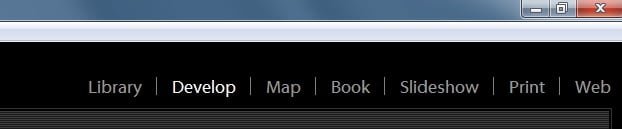
Acceleration of Adobe Lightroom – step by step
- Find the folder where Lightroom is installed. By default, on Windows, this is “C:\Program Files\Adobe\Adobe Lightroom“.
- We create a folder for unnecessary modules that in case of what we can recover, eg. “zbedne_modu”
- We are looking for our modules that look similar to the icon of the program itself and have the .lrmodule extension. I took up Book, Location, Print, Web these are modules that I do not use and you can safely “unpin” them.
- Unnecessary modules throw into the folder “zbędne_modu” that I removed earlier.
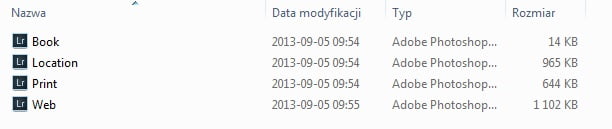
Note that you certainly cannot move the Layout and MultipleMonitor modules (even using one screen) because the program will not start.
The end result of optimization
If we did everything right, then in the upper right corner we will see such a view. In this way, we actually disabled unnecessary modules in Lightroom that will not load into memory, along with the start of the program.

Removing modules in new versions of Adobe Lightroom CC
If you are using newer versions of Adobe Lightroom, this trick may not work. Still, in any version you can disable the view of modules on the top bar, but this will not appear by accelerating Adobe Lightroom that they will not land with the program.
All you have to do is right-click on the top bar and you will be able to safely show and hide all modules.
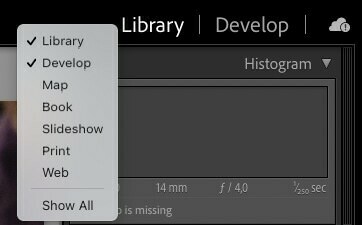

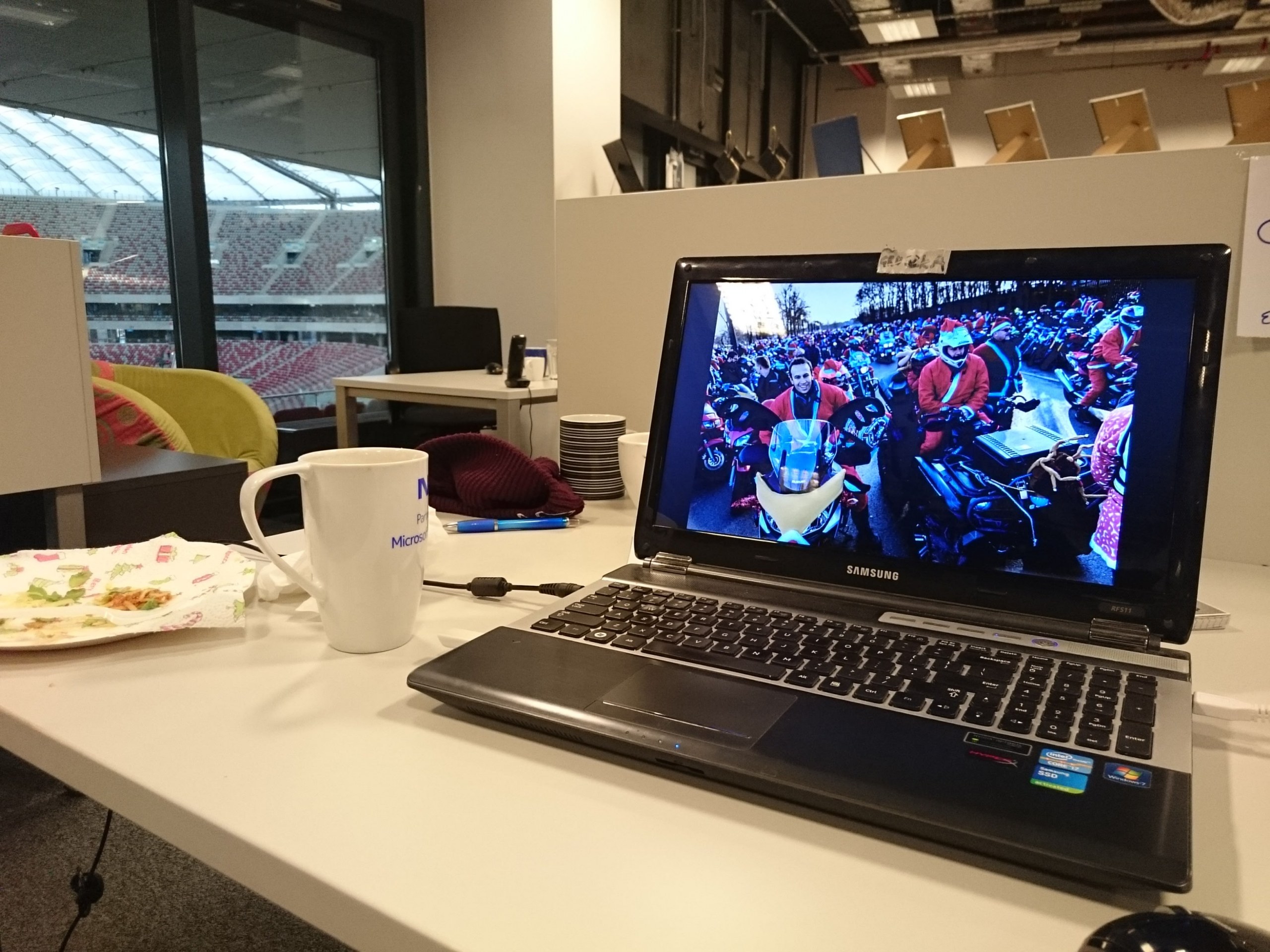
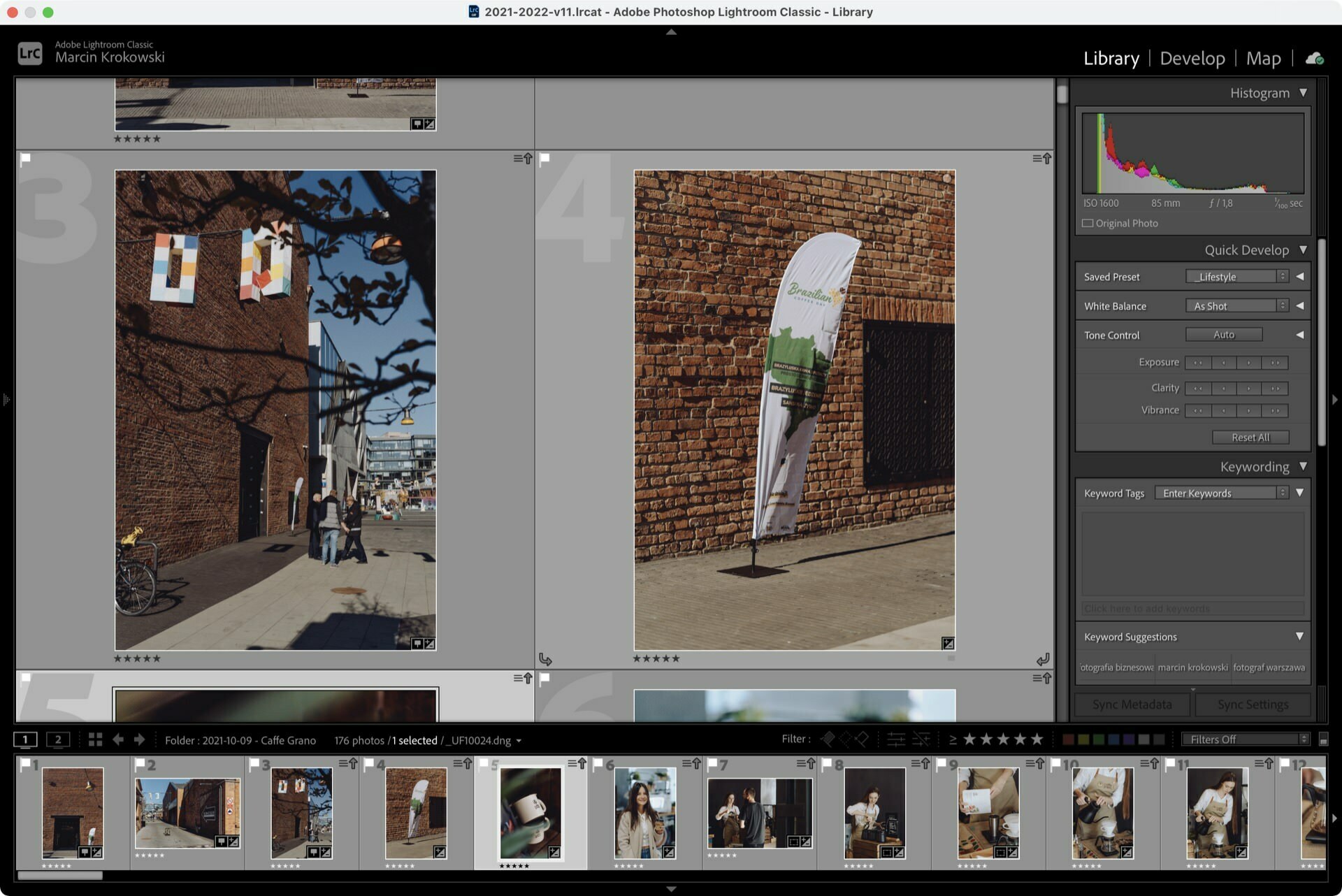
Thank you for sharing these amazing insights.
amazing insights.