In this post I will touch on the topic of laptops for photo processing, because many people still can not cope with it and believe that it is enough to find the most powerful laptop with a nice matrix that will fit into our budget and the matter is settled. Unfortunately, it is not so easy, because processors are similar to each other only in name, nice screens are not always suitable for photo processing and after buying a good monitor, the stairs begin.

Maybe you have this belief, or your “it colleague” will tell you – “Take this laptop with an i7 processor, 16GB of RAM, SSD and a powerful graphics card, because it is at a good price and has an IPS screen.” And this is where the topic of buying a laptop for photo processing with a fellow computer scientist ends. You will probably even be satisfied with how it works, but will it be the best choice?
In a way, it’s good if someone advises you on a gaming laptop, because these are usually focused on performance, but gaming screens will not always be a good choice for photos. We’ll come back to that.
A photo laptop with M1 and M2 processors is a revolution!
In 2020, Apple introduced the M1 processors, a year later the M1 Pro and M1 Max, and in 2022 the M1 Ultra processor, which revolutionized the computer market. So if you do not want to play games or work on programs created only for Windows, you can skip the topic of intel processors.

At the moment, the basic configuration of the MacBook Air M1 with 8GB (he wanted to have 16GB better) has performance on the level of previous MacBook Pro with i7 and i9 processors, which are much more expensive. So having a budget of about 6000 zł, you can already get a MacBook Air M1 / 16GB / 256GB, which for most people who want to have a lightweight laptop for photo processing in Lightroom. And if someone does not need a laptop, then even cheaper will get a Mac mini in this configuration. If I started taking pictures now , I would start with Mac and save my nerves.
More about the new Apple computers and possible alternatives can be found under the line at the end of this post. Next you can read here about the rules in choosing a laptop for photo processing and what is worth paying attention to so as not to be deceived by marketing specialists, choosing a laptop for photo processing.
Laptop components for photo editing
The most important in a computer for photo processing is the processor, it is important that it is a model from the Intel Core family, at least 4-core from the H series (high-voltage). The processor model does not matter here, i.e. Intel Core i5, i7, i9, which is just a marketing name, because we can have a low-performance i7 U-series processor from a few years ago, which will be inferior to the current i5 H-series processors.
When it comes to AMD processors in laptops, I do not consider them to be a competition for Intel yet, if we are talking about laptops for photo processing, so for now I omit them.

How to read the name of Intel processors?
There are a lot of processors and on store shelves you can meet models (processors, not laptops) from a few years ago, so I will tell you how to read their markings. For example, let’s take the processor:
Intel® Core i5-8265U™(4 cores, 8 threads, clocked at 1.6 – 3.9 Ghz, 15W TDP, 6MB Catche)
Core™ – processor family (Celeron, Pentium, Core, Xeon)
i5 – product line
8 – in the name of this processor means 8th generation. In 2020 we already have the 10th generation, so the name could look like this – i5-10265U
265 – indicates the performance segment of the processor. The higher the value, the better.
Suffix will tell you the truth
U – this is the so-called. suffix, means the version of the processor and says a lot about performance and application. U processors are among the medium-performance models with a focus on energy efficiency.
Y – are ultra-energy-efficient processors with a TDP of 5-12W for tablets and small 2-in-1 devices
U – low-voltage processors with a TDP of 15-28W used in most 13-17″ laptops
G1/G4/G7 – U version, but with more powerful integrated graphics. G7 has Intel Iris Pro
H – high-voltage processors with a TDP of 45W in high-performance notebooks, workstations and gaming PCs
HK – this H with the possibility of overclocking
To sum up the processors
For processing, we should already need an i5 or i7 processor from the U series, which from the 8th generation are 4-core, but I would recommend looking for i5 and i7 models in the H version for the future, which will be 4 or 6-core and have a higher clock speed in Ghz.
In photo processing, at the moment we only need from 4 to 8 cores – but the most important thing is their timing. In Intel processors we have Turbo Boost technology, which automatically increases the clock speed of the processor, which in the latest laptops reaches up to 5Ghz per core.
TDP – is the power consumption of the processor expressed in watts. Y processors have a low power consumption of up to 5-8W to work long on the battery and have thin cases without fans. The U series has approx. 15-25W and is most often found in standard laptops, which are full on store shelves.
H-Series processors need 45W and need better cooling, so they are installed in laptops 15″ and larger. In the case of computers for gamers and professionals, which additionally have a dedicated graphics card that can download, for example, 90W, they can work shorter on the battery and be louder, because they will have two fans – separately for the processor and graphics.
How much RAM for photos?
A laptop for photo processing should have at least 16GB of RAM, but if we do not have the possibility to expand, I would personally choose 32GB of RAM. 64GB will not make much difference if we do not mount the video.
There is also the issue of the system. For me, 16GB on a Mac works a lot better than 16GB on Windows, which was able to close my project in Photoshop to make some space. Now I would choose a computer with 32GB of memory.

If we buy a laptop with less RAM and want to expand it later, it is worth checking how many free memory banks we have, or worse, whether they are not soldered to the motherboard. It is best if we have 2 free places or more, because then we have a chance to use multi-channel memory. Let’s also choose the memory with the highest MHz clock speed that a given laptop supports and the lowest CL latency.
HyperX Impact memory is very popular in laptops and if we want to buy a 16GB cube clocked at 2666 MHz CL 15 and the laptop already has an 8GB Kingston cube clocked at 2400 Mhz and CL 17 then our HyperX will have to slow down to 2400. In this case, it is best to sell 2400 Mhz memory and buy, for example, hyperX 32GB (2x16GB) 2666MHz CL15 Impact package.
Laptop Hard Drive
In the case of photo processing , I can no longer imagine buying a laptop with an HDD. Their only advantage is the price and maybe it is easier to recover data from them, but every normal photographer makes a backup?
For comfortable work, we should only need any SSD drive min. 256GB and some external drive, or server to rip finished projects. Of course, the more the better, because RAW from larger matrices take up more and more space, and disks are cheaper, so why bother.

I myself work on a 256GB NVMe SSD, but on the laptop I only have Lightroom software, documents and a catalog. I rip most of my RAW photos to the NAS right away, and in Lightroom I create only Smart Previews. Now I would choose 512GB or 1TB so that for large projects in the field I do not take an external drive.
In laptops you will find SATA 2.5″ SSDs either on the M2 connector, which pull up to 550MB/s read/write or PCIe NVMe SSDs on the M2 connector, which can pull out 3000-3500 MB/s depending on the pcIe interface version.
Graphics card in a laptop for photos
Until now, the graphics card for photo processing did not matter much, and sometimes even caused problems, but now more and more photo applications such as Adobe Photoshop or Lightroom are starting to use its capabilities. If you use a lot of filters in PS, or plan to buy one or several 4K monitors, it is also worth taking an interest in an additional graphics card, because the integrated one, although it can handle such resolutions for some time, unfortunately will simply be more loaded. Here, a simple model, even 2GB from the GeForce MX series, is enough.

There is no need to overpay for Quadro cards for photo processing, because they are not created for this, but we will often meet them in workstations for professionals. They give the most benefits in 3D machining and CAD programs. If you want to have a little more power or sometimes play a game or edit movies, choose something from the GTX or RTX series.
Laptop screen for photo editing
Many people do not realize that contrary to what laptop manufacturers say about their screens, in 2020 no matrix in a laptop is suitable for processing photos in Adobe RGB space and is not calibrated with hardware. If we buy a laptop, we will get at most the sRGB color space.
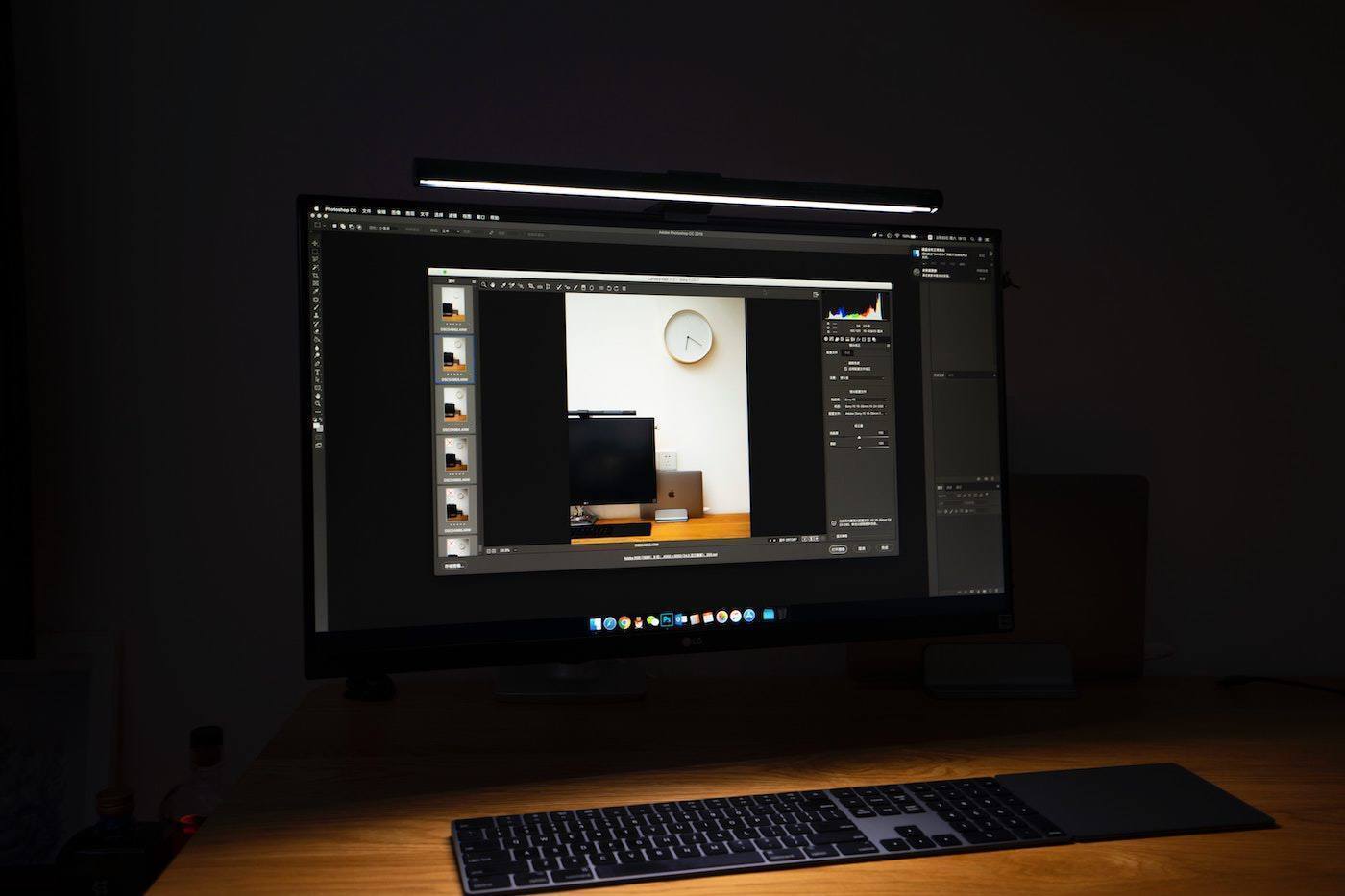
If we want to work only on a laptop and we just need sRGB space, there is a chance to find a computer that will cover this space in 99-100%.
In advertising materials promoting laptops we will sometimes find information about spaces of 100, 150 or even 250% sRGB, but what the manufacturer gives is the width / size of the gamut in relation to sRGB.
The gamut of the screen should cover the sRGB space in 100% if we want to process photos for the network and print them in the photolab. In practice, it turns out that the monitor displays a gamut of 200% sRGB, but not where it is needed. Such a monitor may seem better, because some colors will be more vivid and bright, which a lot of people fall for, because it masks the shortcomings in other colors.

Calibration of the matrix in a laptop?
In laptops, we do not have hardware calibration.
Unfortunately, but it is impossible to completely move the gamut, which is somewhere next to it (as in the picture above), in a laptop it can only be cut to sRGB in software calibration, which finally results in less than 100% coverage and in some cases problems in the transitions between colors and jagged gradients.
Adobe RGB in a laptop?
Here it is an even bigger fairy tale of manufacturers, because even having a space of 99% Adobe RGB in a laptop by cutting a mismatched gamut we get 60-85%. Then it is better to work on sRGB or buy an external wide-gamut monitor, which we can additionally calibrate hardware.
It’s just that laptops that have wide-gamut displays have not yet been created, because the cost of such a laptop would be abstract considering that the monitors themselves cost from 5000 thousand. upwards. Not to mention what the flap of the monitor looks like, which has a matrix illuminated from the back to maintain evenness (here some hope may bring OLED).
The matrix in the flap is still a “flap”
Delta E
If we are talking about colors, the Delta E (ΔE) parameter is also important, which approximately indicates a deviation of the color from the pattern. The smaller the better. A good screen should have a value around 1-2. Calibration often helps here (if there is anything to calibrate).
- 0.0 -1.0 – imperceptible (often measurement error)
- 1.0 – 2.0 – see people with high sensitivity to colors (women, artists, etc.)
- 2.0 – 3.0 – noticeable color difference
- 3.0 – 6.0 – acceptable in the printing production process
- 6.0 – >> – large colour difference acceptable in special cases
Backlight
In the case of laptops, there is nothing to choose from, because either we have OLED where each pixel shines separately, or LCD panels illuminated by edge-lit LEDs. Technically, it would be difficult to add a backlight on the back of the matrix as it happens in graphic monitors, because laptops would start to look like 10 years ago, and OLED technology in laptops is just appearing and in high-end equipment.
The problem in LCD panels is certainly also the packing of matrices in laptops in tight and flaccid flaps – squeeze it slightly and see how the backlight begins to spill.
It is worth paying attention to the difference in backlight, because in laptops it can be up to 20% when we measure the brightness in the middle at its edges, which is unacceptable when working with the image. In the poor quality of the display, we can also see the difference in the white point by up to several hundred Kelvin.
A good monitor should not exceed 5% difference in backlight and 100 Kelvin for the white point, which is not so easy. In this matter, OLEDs win on laptops – even 4-7%, where in LCD a good result is 10%.
Gaming Games, Video Editing and 4K Screens at Laptop
In laptops, the role of the graphics card is taken over by the processor. In Intel processors we find Intel HD graphics, Iris and the most powerful Iris Pro. In a laptop, we did not need an additional graphics card to process photos up to a certain point, but this has recently changed and to an increasing extent programs such as Photoshop and Lightroom are starting to use external graphics. However, this is not as big a difference as when using video rendering programs or playing games, where an additional graphics card gives a noticeable increase in performance, but it is worth thinking about it.
Or maybe a monitor?
If you want to connect UHD and 4K monitors to your laptop and work with colors, you also need to think about an additional graphics card and a Display Port or Thunderbolt 3 connector that includes DP. At the same time, it does not have to be a professional Quadro card (it’s a pity to overpay) or a gaming GTX. To process photos, we only need a 2-4GB card from the GeForce MX series.
If we want to have a laptop with HDMI, it is worth digging up in its specification whether it is HDMI 2.0, because although we will have a good card, the laptop may have HDMI 1.4, which at 4K will give us only 30Hz.
To sum up about screens
What screen is worth looking for?
- IPS or OLED panel
- >99% sRGB coverage
- Delta E>2
- Backlight uniformity >90%
Interesting fact: If you are getting tired of your eyes, it is worth checking whether the matrix in your laptop has a brightness level regulated by PWM (Pulse-width modulation), i.e. modulation of the backlight voltage of the matrix. The backlight begins to pulse at specific intervals, which gives the impression that the screen is less bright. Ideally, there should be no modulation, or its frequency is very high (above 2000 Hz), then we should not feel its effects, unless we are really sensitive. A similar phenomenon can occur in incandescent bulbs, led strips, etc. The easiest way to check PWM is to record the screen or lighting in slow-motiom.
If you want to use external screens:
- Preferably Thunderbolt 3, DisplayPort or at least HDMI 2.0
- Min. 2GB graphics card for 4K screens so as not to tire the CPU
Connectors in a laptop for photo processing
In a good laptop, the question of whether we have USB 2.0 or 3.0/3.1 is not a problem, because it usually has at least one or all. What would I pay attention to?

Thunderbolt 3 – usually confused with USB-C because of its shape, but with this one plug you can work wonders. Hated and underestimated by many, it can surprise. Unlike USB 3.0, which has 5Gb/s and 3.1 gen 2., which reaches 10Gb/s Thunderbolt 3 reaches 40 Gb/s, and also includes a DisplayPort connector, PCIe bus, provides power and can work in series (we will connect several devices one after the other). And for what is it to whom?
- DisplayPort will seamlessly allow us to connect 2 4K wide-range monitors, or one 5K and by the way charge the computer on the same cable (in selected monitors).
- PCIe – allows us to connect
an eGPU
, i.e. an external graphics card. Having a small 13″ computer with Thunderbolt 3, we can connect, for example, GeForce RTX 2080, which will be packed in a special case.
We will also be able to connect external PCIe SSDs, which will work as well as those in a laptop, because PCIe gives us a direct connection to the processor and all the rest of the components. - No need to rotate the end as in USB A.
- And if we lack ports, we can connect very nice docking stations and hubs there.

HDMI – it is worth making sure that there is version 2.0, because at 4K we will get 60Hz and not 30.
Wi-Fi – it may not be a connector, but the standard should be an AC card (Wi-Fi 5), and recently there are already computers in the AX standard (Wi-Fi 6), which should give us at least 1-1.5Gb/s and in good routers up to 10 Gbps of bandwidth, which can free us up a little LAN cables if we use high-speed internet or NAS servers. But the more important thing will be that it will support even more devices without a decrease in transmission speed.
Windows or Mac for photo editing
When it comes to these systems, we usually meet with the opinion that Macs are too expensive for their specifications, but this is not entirely true. If we want to buy a laptop of a similar class as MacBook Pro 16 such as Dell XPS 15 , HP ZBook , Lenovo ThinkPad , Surface Book 3 , we will also pay about 10 thousand. Golden.
Adobe Creative Cloud or Office software and a lot of other programs are here and here and work very similarly on both systems. If something is not on one platform, we will probably find an alternative on the other. There is also no such thing as having to pay for everything on a Mac, because either there are free applications, or we can pay for something good, just like on Windows. There is no winner here.
If you are serious about working with color, then it is worth thinking about Mac. Windows so far can not manage the color well and as long as we work on screens with sRGB, the problem is not visible, but with Adobe RGB it will be problematic.
Color management by the system – having a wide-gamut monitor programs, i.e. Photoshop, Lightroom, Bridge or a web browser in themselves can manage color under Windows, but going to the system windows and the desktop we will be blinded by too bright colors over which the system does not control. On Macs, this problem is not present.
Moving program windows – in addition, working on Windows with several screens after opening the program, the system loads the profile of the monitor on which we ran the application and moving the program to another monitor does not load its profile. The only solution is to reopen the application on the monitor on which we want to work with the application.
Scaling – if we want to use UHD and 4K screens on Windows, we may have a problem with scaling program windows. This is problematic with small diagonals, but at 27-32″ you can live with it. Here, too, Mac OS works better.
Selected laptops for photo editing
At the moment I’m working on a new list of photo editing laptops for 2022, but it’s not easy. If we talk about working in Lightroom and Photoshop, then there is nothing better at the moment than Apple computers. Of course, you can disagree, because new and sensible configurations start from about 6000 PLN, but on the other hand, there is nothing below this amount, nothing sensible to recommend with Windows, because we will always get a mid-range screen and good parameters and so you will have to buy a monitor for this. What with Windows 10, and the same in Windows 11 is associated with the problem of color management and support for multiple displays.
At the moment, he is adding a refreshed list that I created in 2020, and more will appear soon.
A laptop for processing photos from parties and events, which one did I choose?
The laptop for processing photos from parties and events that I chose at the end of 2021 is the MacBook Pro 14. Previously, I used a MacBook Pro 15 (late 2015), which served me for about 5 years and after changing the cameras to Sony with a 24MP sensor, I felt the desire to refresh this equipment. If it weren’t for photography, the MacBook Pro would have served me for a long time. Considering my needs and what this computer offers, I have no doubt that I chose well. Lightroom walks very quickly and responsively, and generates mini-drivers much faster.
MacBook Pro 14″ setup I chose

Processor
After long analyses and reflections. I opted for the version with the Apple M1 Pro processor (10-core, 14-core GPU), which is a bit higher than the basic model with an 8-core CPU and a 14-core GPU. For photo processing you do not need more, and even if I start playing video, it is still for a start, it will be a sufficient option.
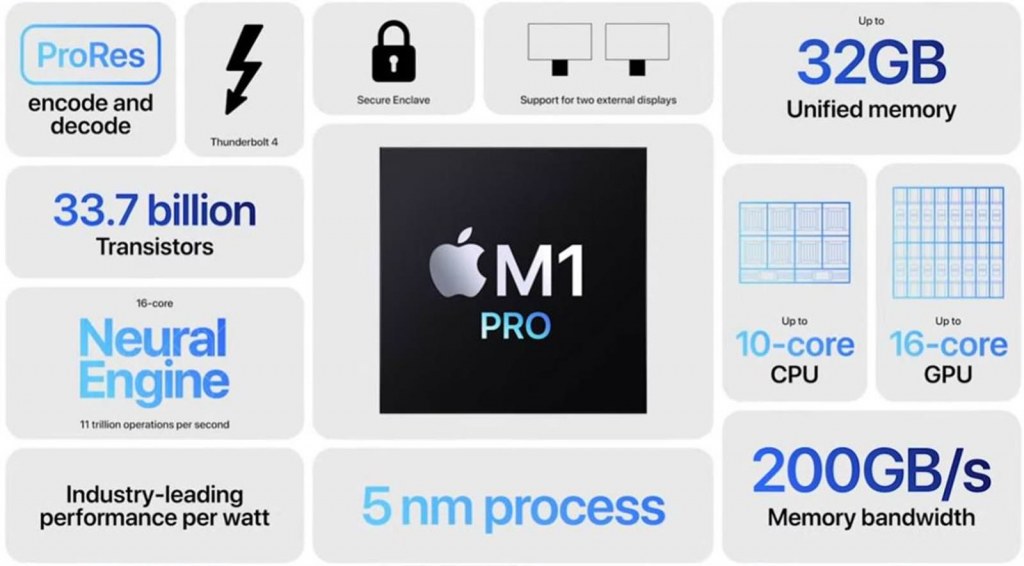
Ram
16GB of RAM in the case of new MacBooks is a topic that I will develop when creating a post about MacBooks for processing photos from events. In my case, most of the work is done in Lightroom, and I don’t do a million things at once, that often. In photoshop, I usually do a simple retouching, without a lot of layers, so my demand is in these 16GB.
My previous MacBook Pro 15 from 2015 had the same amount of RAM, but here the difference is made by its speed. With an i7 processor and DDR3 memory, I could count on a maximum of 30GB/s of bandwidth. At the moment, the processor in the MacBook Air M1 has a bandwidth of 50GB/s and the MacBook Pro with M1 Pro up to 200GB/s (400GB/s in the M1 Max). For comparison, the latest PCs with DUAL-chanel DDR5 memory up to 130GB/s.
But won’t those SSDs die right away?
I know that there are a lot of topics about the wear of hard drives by transferring memory to an SSD, but if I used a laptop with 16GB of RAM even more intensively, I will sooner have to replace the laptop than the SSD memory. These were mainly problems with some application that did not talk about Rosetta 2 and downloaded huge amounts of RAM.
There is also the issue that the basic version of the MacBook Air M1 with 8GB of RAM with a 256GB disk was often mentioned. Such a specification on Windows for photo processing is a weak idea, because the computer would simply slow down. A lot of people also chose the 8GB version, because it goes well, but here, however, memory SWAP occurs very often.
Will you be using one laptop for 15 years?
Writing about 50GB of data per day every day, on a 256 GB SSD with a TBW of 150TB – theoretically I would use it after more than 8 years. In practice, it can be much more, because I have not yet heard of anyone who would “save” the SSD to death while processing photos. Drives of top laptop SSDs were also made and they withstood the values expressed in Petabytes. To sum up, you will sooner fall controller than memory blocks.
Hard disk
I chose the 1TB version because I wanted to save fun with disks like with the previous Mac, and recently I need to rip photos somewhere on trips more often. Usually also larger disks, have better write and lifespan, which I mentioned above, so rather this disk will still survive me. At the moment, after about 8 months, the degree of consumption is 1%. And I did quite a lot on it in the first months.
Screen
I chose the 14″ screen consciously, because I needed a lightweight computer for travel, which can be practically held even with one hand and work with the other. By the way, the new mini-LED screen with a resolution of 3024 by 1964 pixels and ppi 254, plus a brightness of 500 nits (up to 1600 nits in HDR) allows you to work even on a sunny day.
In the case of quick reportage orders, when I have to work in a hotel or train, it is enough to prepare the material. At home, I use a 27″ monitor with Adobe RGB color space. I can connect another monitor, but I have other expenses.
More than 2 displays on MacBook Pro M1 Pro
Some may argue that the new processors support few displays. In the case of M1, only 1 (Mac mini will support 2), and in MacBooks 2 or 4 depending on the processor. However, there is a way to do this, which I described in this entry.
Case
If someone is interested in it, I chose silver, because it is less fingered, it looks like my previous laptop and is not so associated with the new MacBook Pro, and I have the impression that a lot of people buy Apple equipment in new colors, so that you can see that it is “the new one”. I prefer modest and raw silver.
New keyboard
By the way, the new MacBook Pro 14 and 16 finally gave up butterfly keyboards, to which I was very skeptical, although the computer treats very well, I know how hard it is to replace this element, because the adventure with battery replacement in the previous MacBook. In the case of the new bodies, the design has also been refreshed and its Pro application has been emphasized even more.
Almost passive cooling
Despite such efficient processes that some associate with tablets and phones, inside we have two fans that are completely turned off most of the time. At the moment, as I write this text, my processor is 45 degrees, and the windmills do not make any noise. In the case of its predecessor with the i7 processor, the windmills walked non-stop, more or less.


